Metal Gear Survive Staging Area – Everything to Know
Metal Gear Survive is out in beta form, and players are getting a chance to take a look Konami’s new survival/building game. Before players get to head out into the harsh, zombie infested missions, they are placed in the Staging Area. The Staging Area serves as a central hub for the game and contains a number of beneficial things you can do. To help you, this guide will tell you exactly what you can do inside the Metal Gear Survive Staging Area. *NOTE – METAL GEAR SURVIVE IS CURRENTLY IN BETA SO EXPECT THIS GUIDE TO CHANGE*
Staging Area
When you select your avatar, you will be placed inside the Staging Area. Before going over each area inside this space, I will be tackling a couple of points of interest on the Staging Area walls.
Squad Members
Directly in front of the spawn point is the squad members wall. On this wall you can see the players in your squad, along with their level and inventory. Use this wall for planning, or for being an elitist and gatekeeping those who enter your game underleveled (jokes).
Mission Info
To the left of the Squad Members wall is the Mission Info wall. When you first spawn in, this wall will be empty. Once you select a mission, information such as estimated level, high score, personal score, as well as a map of the level will appear on the wall here.
Mission Selection
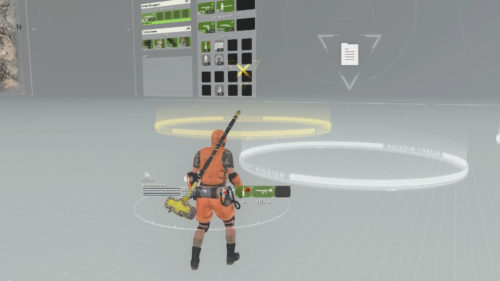
There are two rings associated with Missions in The Staging Area: Accept Mission and Deployment Gate.
Now that we’ve checked out the general area of the Staging Area, let’s get into mission select. There are two circles in the Staging Area related to missions:
Accept Mission
Accept Mission handles everything mission related. From this ring you can access menus for Open Events and Salvage Mission List:
Open Events
- Event Details: View details of open events (current event – Beta Event).
- Check ranking and reward: Check the Battle points ranking and rewards received.
- Check Total Battle Points Reward: Check the amount of Battle points obtained and rewards received.
Salvage Mission List
- Here you can select a salvage mission to play. You can search for a Quick Match (multiplayer), or start your own game.
- There is also the option to select the Daily Mission here.
Note: When a mission is active, you can enter the Accept Mission ring to cancel the current selected mission.
Deployment Gate
Once you’ve selected a mission to play, you will need to enter the Deployment Gate. If you are playing with a squad, all members of the squad will need to enter the Deployment gate to trigger the mission start.
Return Gate
The Return Gate is used to leave a multiplayer lobby. If you wish to enter a singleplayer Staging Area, enter this circle when in a squad.







I can see weapons in my armory list that I can not see or equip at all. I’m on ps4 and it’s super annoying. Even if I make my guy naked these weapons do not show up in any weapons slots what so ever.